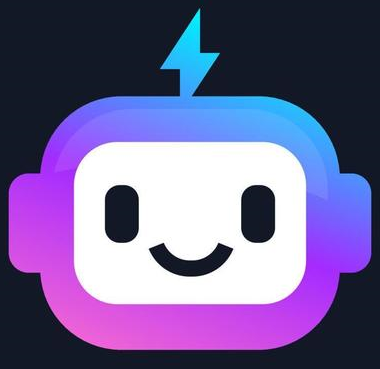jQuery Selectors and Events
Comprehensive Explanation
jQuery is a powerful JavaScript library that simplifies DOM (Document Object Model) manipulation, event handling, and AJAX (Asynchronous JavaScript and XML) operations. One of the key features of jQuery is its robust and flexible selector system, which allows you to target and manipulate HTML elements with ease. Additionally, jQuery provides a comprehensive set of event handling methods that make it easy to add interactivity to your web pages.
jQuery Selectors
jQuery selectors are used to select and manipulate HTML elements. They are similar to CSS selectors, but they provide additional functionality and flexibility. Here are some common jQuery selectors:
// Element Selector
$('p') // Selects all <p> elements
// ID Selector
$('#myElement') // Selects the element with the ID "myElement"
// Class Selector
$('.myClass') // Selects all elements with the class "myClass"
// Attribute Selector
$('input[type="text"]') // Selects all <input> elements with type="text"
// Descendant Selector
$('div p') // Selects all <p> elements that are descendants of <div> elements
// Child Selector
$('ul > li') // Selects all <li> elements that are direct children of <ul> elements
These selectors can be combined and nested to target specific elements on the page.
jQuery Events
jQuery provides a comprehensive set of event handling methods that make it easy to add interactivity to your web pages. Here are some common jQuery event handlers:
// Click Event
$('button').click(function() {
console.log('Button clicked!');
});
// Hover Event
$('div').hover(
function() { // Mouse enters the element
$(this).addClass('hovered');
},
function() { // Mouse leaves the element
$(this).removeClass('hovered');
}
);
// Form Submit Event
$('form').submit(function(event) {
event.preventDefault(); // Prevent the default form submission
// Handle the form submission in your own way
});
// Keypress Event
$('input').keypress(function(event) {
if (event.which === 13) { // Enter key pressed
console.log('User pressed Enter!');
}
});
These event handlers allow you to respond to user interactions and add dynamic behavior to your web pages.
Line-by-Line Explanation
$('p'): This selector selects all <p> elements on the page.$('#myElement'): This selector selects the element with the ID "myElement".$('.myClass'): This selector selects all elements with the class "myClass".$('input[type="text"]'): This selector selects all <input> elements with the type attribute set to "text".$('div p'): This selector selects all <p> elements that are descendants of <div> elements.$('ul > li'): This selector selects all <li> elements that are direct children of <ul> elements.$('button').click(function() { ... }): This code adds a click event handler to all <button> elements. When the button is clicked, the provided function is executed.$('div').hover(function() { ... }, function() { ... }): This code adds a hover event handler to all <div> elements. When the mouse enters the element, the first function is executed, and when the mouse leaves the element, the second function is executed.$('form').submit(function(event) { ... }): This code adds a submit event handler to all <form> elements. When the form is submitted, the provided function is executed, and the default form submission is prevented.$('input').keypress(function(event) { ... }): This code adds a keypress event handler to all <input> elements. When a key is pressed, the provided function is executed, and in this case, it checks if the Enter key was pressed.
Expected Outputs
When the provided jQuery code is executed, you can expect the following outputs:
- Clicking a button will log the message "Button clicked!" to the console.
- Hovering over a <div> element will add the "hovered" class to the element, and moving the mouse out of the element will remove the "hovered" class.
- Submitting a form will prevent the default form submission and allow you to handle the form data in your own way.
- Pressing the Enter key while focused on an <input> element will log the message "User pressed Enter!" to the console.
Conclusion
jQuery's selectors and event handling capabilities make it a powerful tool for creating interactive and responsive web applications. By leveraging these features, you can easily target and manipulate HTML elements, as well as add dynamic behaviors to your web pages. Understanding and effectively using jQuery selectors and events is a crucial skill for any web developer working with jQuery.